Login Issues – Troubleshooting Steps
If you're unable to log in to the Tatum Dashboard, here are the most common causes and how to resolve them.
Step-by-Step Troubleshooting Guide
1. Check Your Login Method
When you first created your Tatum account, you selected one of the following sign-in methods:
- Email + Password
- GitHub
ImportantIf your account was originally created via Google, GitHub, you must use the same method to log in again. Email and password login will not work for accounts created with SSO (Single Sign-On).
If you're unsure how your account was created, try logging in with the same method you used when signing up.
2. Reset Your Password
If you created your account using Email + Password and you're seeing a login error, try resetting your password:
-
Go to Tatum Login Page
-
Click "Reset Password"
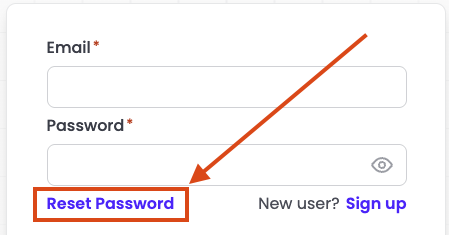
-
Enter your email address and follow the instructions in the email you receive
NoteIf you don’t receive a password reset email within a few minutes, check your spam folder.
3. Clear Your Browser Cache or Try Incognito
Sometimes local browser data can cause issues. Try:
- Logging in using Incognito/Private mode
- Clearing your browser’s cache and cookies
- Switching to a different browser or device
4. Account Not Found or Wrong Email?
If you're getting a message like “User not found” or “Invalid credentials,” double-check that you:
- Are entering the correct email (no typos or extra spaces)
- Are using the right login method (SSO vs. email/password)
- Have verified your email during the signup process
5. Still Can’t Log In?
If you’ve tried all the steps above and still can’t access your account, reach out to Tatum Support with the following:
- Your account email
- A description of how you originally signed up (e.g., Google, GitHub, email/password)
- A screenshot of the error message (if applicable)
Updated about 1 month ago