Settle Outstanding Invoices
If your Tatum account has unpaid invoices, it may be blocked, restricting access to all services except the dashboard. To regain full access, you’ll need to settle any outstanding invoices promptly. Here’s how you can do that:
Steps to Settle Outstanding Invoices
1. Log in to the Tatum Dashboard
Go to the Tatum Dashboard and log in with your credentials.
2. Navigate to "Settle Invoices"
Once logged in, click the Settle Invoice button on the dashboard banner. Click it to be redirected to the Stripe payment portal.
Example image:

3. Review and Pay Outstanding Invoices
In the Stripe payment portal, you can access all your payment information and invoice history. For a recent outstanding invoice you may have a direct access link via [Pay failed amount]. For older invoices, scroll down to the invoice history and complete the payment through Stripe’s secure platform.
Example images
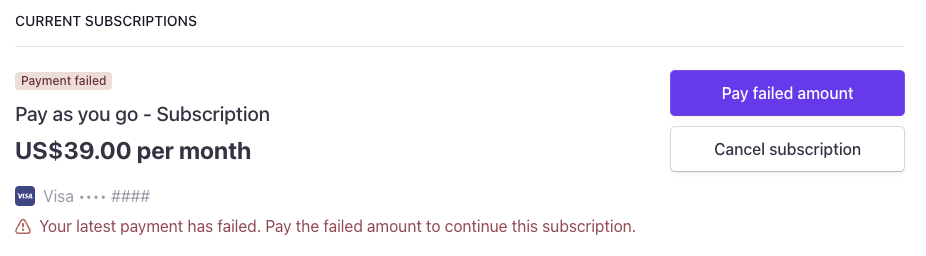
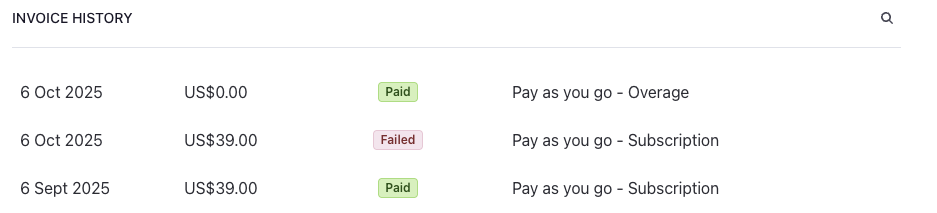
NoteClick on the invoice(s) flagged as "Failed" to open the invoice payment page.
4. Confirm Your Payment
Once the payment is processed, your Tatum account will be automatically unlocked, and you will regain full access to all services.
What Happens if a Payment Fails or is Declined?
If a payment for an ongoing PayGo subscription or overage charges fails, Stripe will automatically retry the payment for 14 days. If the payment is not completed within this period, your subscription will be cancelled, and your account may be deactivated.
Find more about Failed or Declined payments HERE.
WarningOnce Stripe cancels your subscription, it cannot be reinstated. You will need to subscribe again through the Tatum dashboard. While this situation is rare, we recommend addressing unpaid invoices promptly to avoid any disruption.
Need Help?
If you experience any issues with the payment process or have questions about your invoices, please contact our support team for assistance. We're here to help!
Updated about 1 month ago