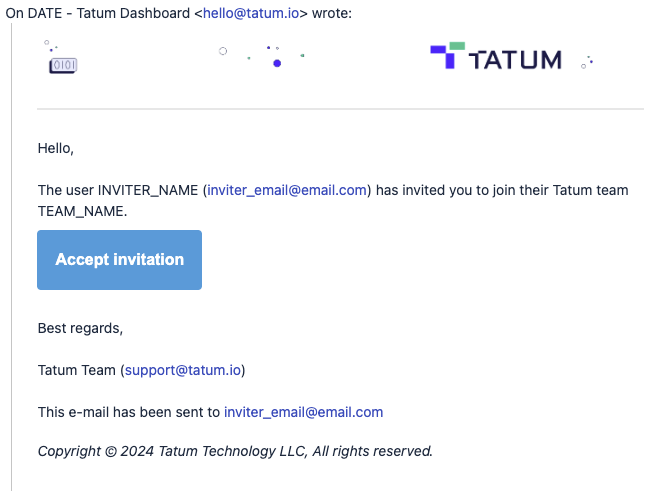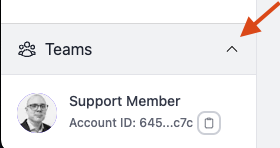Teams - Create and Invite Members
Who can use Teams
Teams is only available for:
- Pay-as-you-go accounts
- Business accounts
Create a Team
- Log in the [Tatum Dashboard]
- At the lower left side, click [Teams]
- Click [First Team]
- Add the Team Name and Save
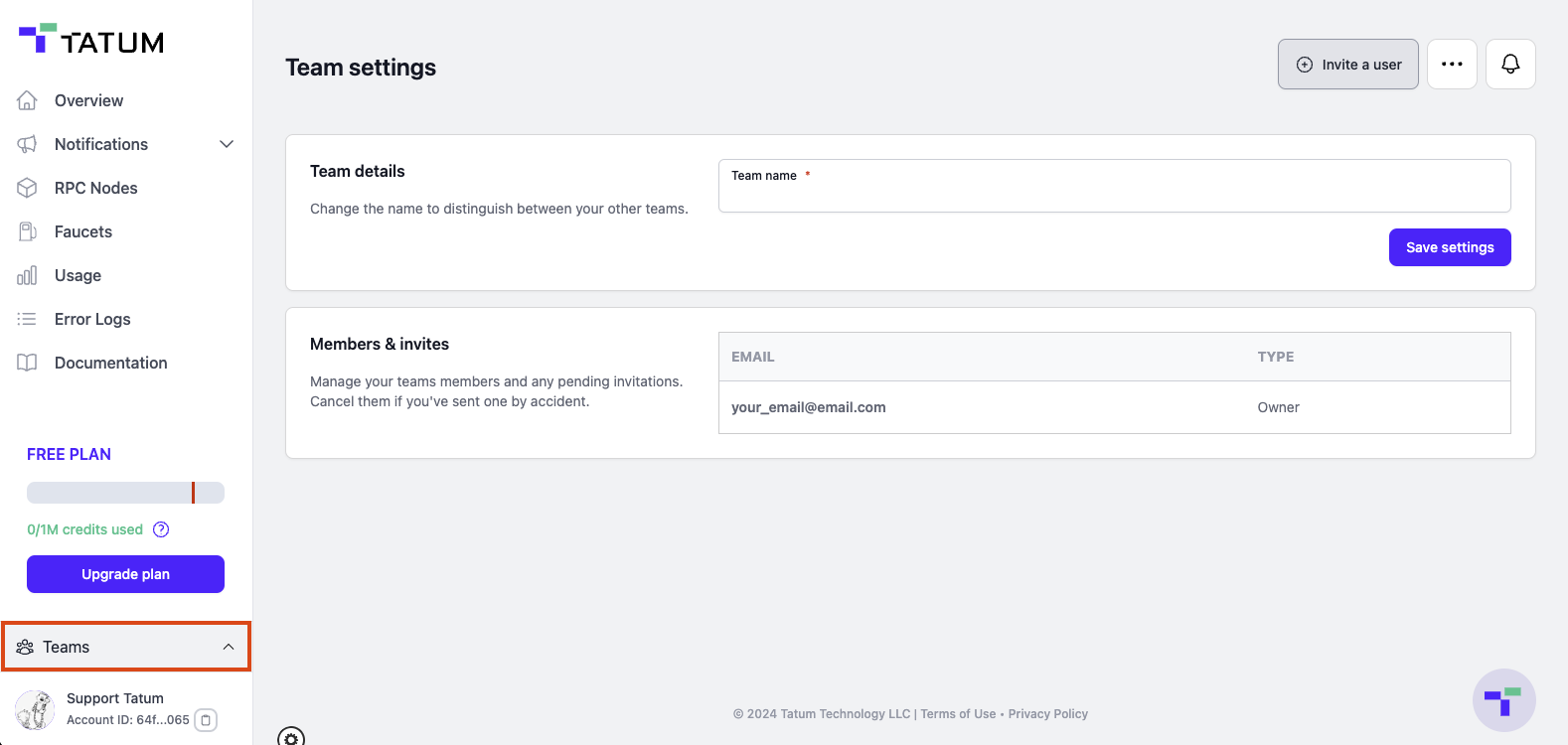
Invite Team Members
-
Navigate to Team Settings
-
Click [Invite a user]

-
Input the email of the member you want to invite and click [Send invite]
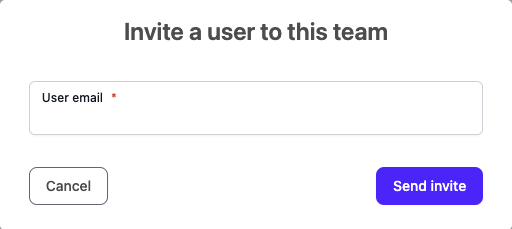
- The invited user will receive an email with the invitation
FREE Accounts can't invite members.
Accepting a Team Invitation
Updated about 1 month ago